Level Up Your Gaming Experience: 10 Tricks to Enhance Your Gaming TV
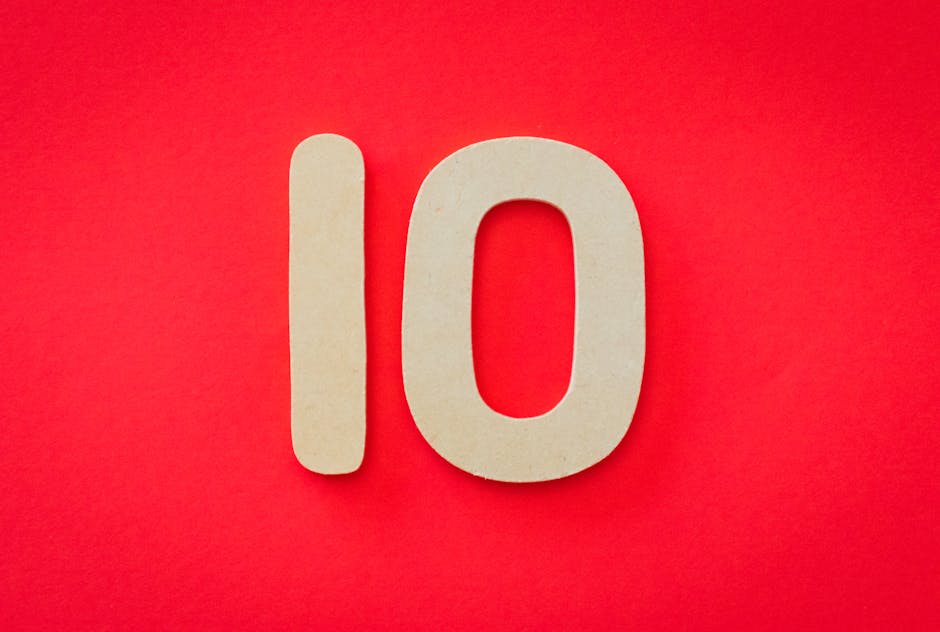
Are you tired of subpar visuals hindering your gaming sessions? Do you crave a more immersive and vibrant experience? Unlocking the true potential of your gaming TV can dramatically elevate your gameplay. This article unveils ten creative tricks to enhance your gaming TV, transforming your living room into a high-definition haven. From tweaking hidden settings to utilizing external devices, we’ll explore a range of techniques to optimize your display for the ultimate gaming adventure. Whether you’re a casual gamer or a hardcore enthusiast, these tips will help you achieve stunning visuals and unlock a new level of immersion. Prepare to witness your favorite games in a whole new light and dominate the competition with unparalleled clarity. Get ready to transform your gaming setup and embark on a journey towards visual excellence.
Optimizing Your TV’s Built-in Settings
Picture Settings for Gaming
Most modern TVs offer dedicated gaming picture modes. These presets often optimize settings like input lag and response time for a smoother gaming experience. Enabling this mode can significantly reduce motion blur and improve overall responsiveness. Experiment with different picture modes to find the one that best suits your gaming preferences.
Fine-tuning individual settings like brightness, contrast, and sharpness can further enhance your visuals. Adjusting these parameters can drastically impact image quality, making details pop and colors appear more vibrant. Don’t be afraid to experiment with these settings to find the perfect balance for your gaming environment.
Consider calibrating your TV for optimal color accuracy. This process involves adjusting the color settings to ensure that the colors displayed on your screen are as close as possible to real-world colors. Calibration can significantly improve image quality and make your games look more realistic.
Motion Settings for a Smoother Experience
Motion interpolation settings can smooth out fast-paced action, reducing motion blur. However, these settings can sometimes introduce unwanted artifacts, so it’s important to experiment and find a balance that works for you.
Black frame insertion can further reduce motion blur, but it can also make the image appear slightly darker. This feature works by inserting black frames between regular frames, effectively reducing the persistence of each image on the screen.
Adjusting the response time setting can minimize input lag. A lower response time means that the pixels on your screen can change color more quickly, resulting in a more responsive gaming experience.
Input Lag Reduction Techniques
Activating “Game Mode” on your TV is often the easiest way to minimize input lag. This dedicated mode prioritizes speed over image processing, resulting in a more responsive gaming experience.
Disabling unnecessary image processing features can also reduce input lag. Features like motion interpolation and noise reduction can add extra processing time, which can increase input lag.
Using a wired connection instead of Wi-Fi for your gaming console can also minimize input lag. Wired connections are generally more stable and have lower latency than Wi-Fi connections.
Enhancing Audio for Immersive Gameplay
Optimizing TV Speakers
While TV speakers may not always provide the best audio experience, there are ways to optimize them. Adjusting the equalizer settings can improve the clarity and balance of the sound. Experiment with different sound modes to find the one that best suits your gaming preferences.
Enabling surround sound features can create a more immersive audio experience. Even without external speakers, many TVs offer virtual surround sound modes that can simulate a more spacious soundstage.
Positioning your TV correctly can also impact audio quality. Make sure your TV is placed in a location that allows the sound to travel freely and avoid placing it too close to walls or other objects that can obstruct the sound waves.
Connecting External Audio Devices
Connecting a soundbar or a dedicated sound system can dramatically enhance your audio experience. A soundbar can provide a significant upgrade over built-in TV speakers, offering clearer dialogue and more powerful bass.
Using headphones for a more private and immersive experience is another option. Gaming headsets often feature surround sound capabilities and can provide a more detailed and engaging audio experience.
Consider using a dedicated amplifier and speakers for the ultimate audio upgrade. This setup can provide the highest quality audio experience, with precise sound staging and powerful bass.
Fine-tuning Audio Settings for Specific Games
Many games offer in-game audio settings that allow you to customize the sound to your liking. Experiment with these settings to find the perfect balance between dialogue, music, and sound effects.
Consider using an equalizer software to fine-tune the audio output. This allows for more precise control over the frequency response and can help you achieve the perfect sound signature for your gaming setup.
Utilize game-specific audio presets if available. Some games offer preset audio configurations that are optimized for different genres or playstyles.
External Devices for Enhanced Gaming
Bias Lighting for Reduced Eye Strain
Bias lighting can reduce eye strain during long gaming sessions by providing a softer, more ambient light source behind the TV. This helps to reduce the contrast between the bright screen and the dark surrounding environment.
Bias lighting can also improve perceived image quality by making blacks appear deeper and colors more vibrant. This is because the ambient light helps to reduce the perception of black crush and blooming.
There are various types of bias lighting available, including LED strips and dedicated bias lighting panels. Choose a bias lighting solution that fits your budget and setup.
Ambient Lighting for Enhanced Immersion
Creating an Immersive Atmosphere
Ambient lighting can further enhance immersion by synchronizing with the on-screen action. This can create a more dynamic and engaging viewing experience.
Smart lighting systems can be integrated with your gaming setup to provide dynamic lighting effects that react to the game in real-time.
Consider using colored lighting to match the game’s aesthetic. This can create a more cohesive and immersive gaming environment.
Conclusion
Enhancing your gaming TV experience doesn’t have to be a daunting task. By implementing these ten tricks, you can unlock the true potential of your display and immerse yourself in stunning visuals and captivating audio. From optimizing picture settings to utilizing external devices, there are numerous ways to elevate your gaming setup. Experiment with these techniques and discover the perfect combination that transforms your living room into the ultimate gaming haven.
| Feature | Benefit |
|---|---|
| Game Mode | Reduces input lag |
| Bias Lighting | Reduces eye strain |
| External Speakers | Enhances audio quality |
- Optimize picture settings
- Reduce input lag
- Enhance audio
- Use bias lighting
- Consider external devices

Leave a Reply